Manual Samsung DVD-E360K Leitor de DVD
Precisa de um manual para o seu Samsung DVD-E360K Leitor de DVD? Abaixo você pode visualizar e baixar gratuitamente o manual em PDF em português. Este produto tem atualmente 2 perguntas frequentes, 0 comentários e tem 0 votos. Se este não for o manual que você deseja, por favor contacte-nos.
Seu produto está com defeito e o manual não oferece solução? Vá a um Repair Café para obter serviços de reparo gratuitos.
Manual
Loading…
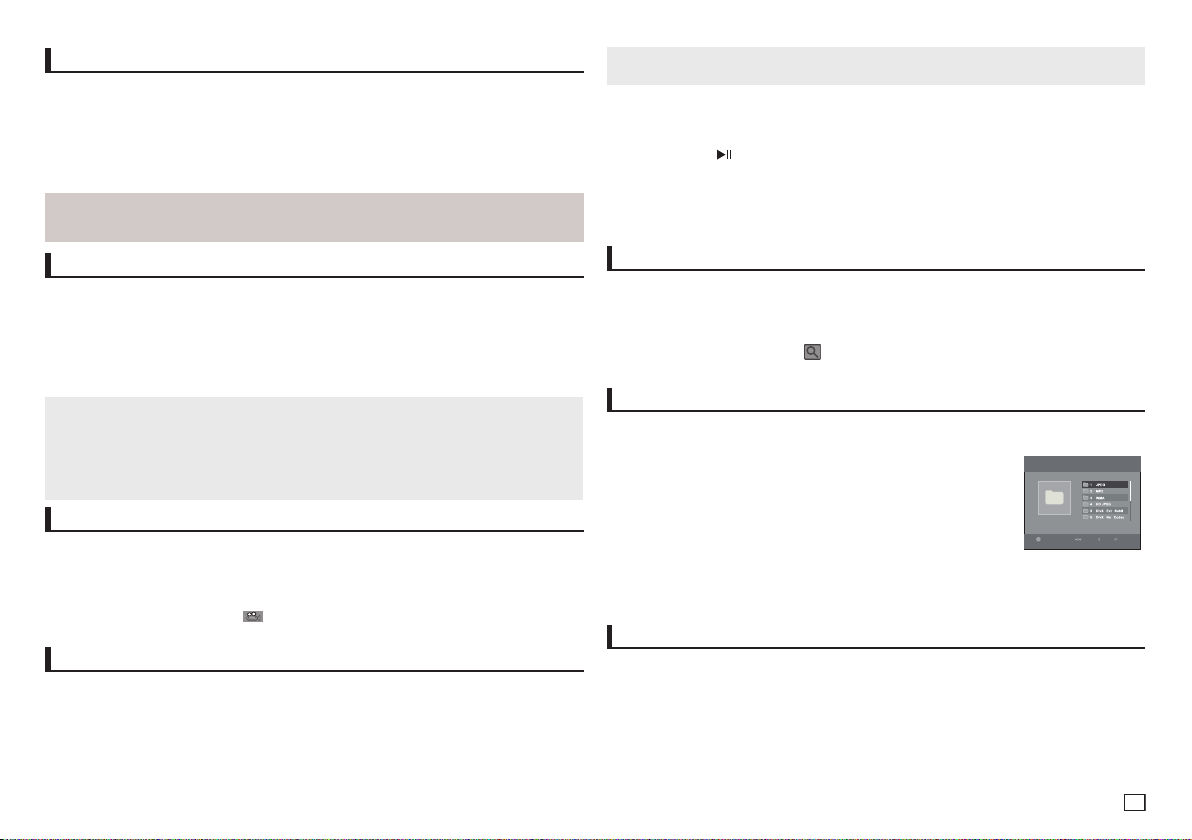
Loading…
Avaliação
Deixe-nos saber o que você pensa sobre a Samsung DVD-E360K Leitor de DVD, deixando uma classificação do produto. Quer compartilhar suas experiências com este produto ou fazer uma pergunta? Por favor, deixe um comentário na parte inferior da página.Mais sobre este manual
Entendemos que é bom ter um manual em papel para o seu Samsung DVD-E360K Leitor de DVD. Você sempre pode baixar o manual em nosso site e imprimi-lo você mesmo. Se desejar um manual original, recomendamos que entre em contato com Samsung. Eles podem fornecer um manual original. Você está procurando o manual do seu Samsung DVD-E360K Leitor de DVD em outro idioma? Escolha o seu idioma preferido em nossa página inicial e pesquise o número do modelo para ver se o temos disponível.
Especificações
| Marca | Samsung |
| Modelo | DVD-E360K |
| Categoria | Leitores de DVD |
| Tipo de arquivo | |
| Tamanho do arquivo | 2.15 MB |
Todos os manuais para Samsung Leitores de DVD
Mais manuais de Leitores de DVD
Perguntas frequentes sobre Samsung DVD-E360K Leitor de DVD
Nossa equipe de suporte pesquisa informações úteis e respostas a perguntas frequentes sobre produtos. Se você encontrar algum dado incorreto em nossas perguntas frequentes, informe-nos usando nosso formulário de contato.
Um DVD player também pode reproduzir CDs? Verificado
Sim, quase todos os leitores de DVD são capazes de reproduzir CDs.
Isso foi útil (152) Consulte Mais informaçãoPosso reparar arranhões em um DVD sozinho? Verificado
Arranhões impedem o laser de ler o disco corretamente. Quando os arranhões são apenas superficiais é possível repará-los você mesmo, polindo o disco com um composto levemente abrasivo. O ideal é usar um composto abrasivo profissional, mas também é possível usar pasta de dente comum. Após o polimento do disco é necessário lavá-lo e deixar secar. Existem empresas especializadas que podem fazer isso.
Isso foi útil (57) Consulte Mais informação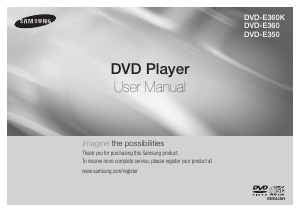



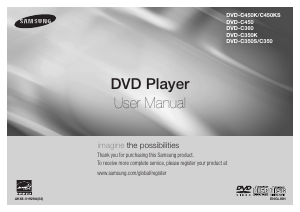
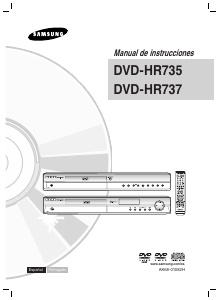
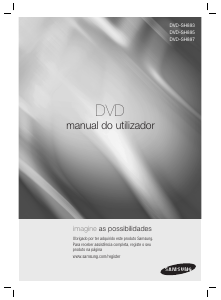
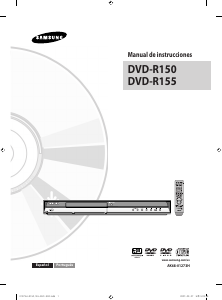
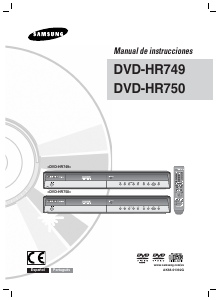
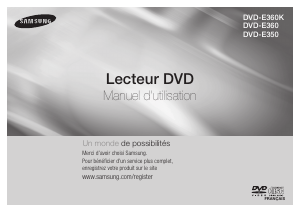
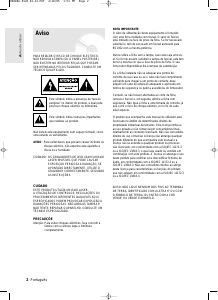
Participe da conversa sobre este produto
Aqui você pode compartilhar o que pensa sobre Samsung DVD-E360K Leitor de DVD. Se você tiver alguma dúvida, primeiro leia atentamente o manual. A solicitação de manual pode ser feita através do nosso formulário de contato.